Author: Raghu, Sreesaran (srag@softwareag.com)
Supported Versions: 10.0 and above
Introduction
The purpose of this tutorial is to list down the detailed steps of Configuring Task Scheduler for a periodical data backup.
Details
Periodically Backup Data in Windows
This page will describe the detailed steps on how to periodically backup in various environments.
Script File Location : <InstallationLocation>\IntegrationServer\instances\default\packages\WmAPIGateway\cli\bin
Step 1: Open Task Manager
Click on Start and under search, type in Task and click open Task Scheduler.
Step 2: Create Basic Task
Select Create Basic Task from the Action pane on the right of the window.
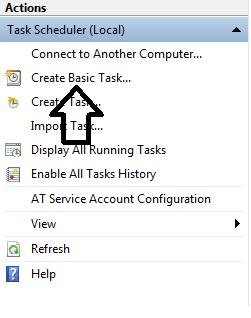
Step 4: Enter Scheduler Job Name
Under Create Basic Task, type in the Scheduler Job Name Example:- BackupJob and click Next.
Step 5: Select Time Period
Select the period you want back(preferable option Daily), Weekly or Monthly based on the Requirement.
Step 6: Select Type as Start Program
Step 7: Select Time Period
Enter the start date of job and Enter the Time at which backups needs to occur (preferably at a period when the no of invocations are low).
Step 8: Enter Scheduler Configuration
Enter the value for Program/script as cmd
Enter the value for Add arguments as /c "apigatewayUtil.bat create backup -sync false"
Enter the value for start in as <InstallDir>\IntegrationServer\instances\default\packages\WmAPIGatway\cli\bin
Periodically Backup Data in Linux
Step 1: create test script file Example : test.sh
|
1
2
|
cd <IntallationLocation>/IntegrationServer/instances/default/packages/WmAPIGateway/cli/bin/
sh apigatewayUtil.sh create backup |
Step 2: configure crontab
|
1
2
3
4
5
6
7
8
9
10
11
|
type command -> crontab -e
add the entry -> 51 07 * * * <FileLocation>/<filename>.sh * * * * * command to be executed
- - - - -
| | | | |
| | | | ----- Day of week (0 - 7) (Sunday=0 or 7)
| | | ------- Month (1 - 12)
| | --------- Day of month (1 - 31)
| ----------- Hour (0 - 23)
------------- Minute (0 - 59)
|
Periodically Backup Data Using Jenkins in Linux & Windows
Step 1 : Create a New Job
Create a new Job by clicking new item and select the job type as Select the Freestyle Project
Step 2: Enter Job Name
Enter the Jenkins Job name as "API Gateway Backup" or any other preferable name
Step 3: Select Job Type
Select the execute Windows Batch Command in case of Windows (or) Select the execute Shell Script in case of Linux
Step 4: Configure the Time period
Select the build periodically and Enter the value "H 2 * * 1-7" (Daily backup at 2 am)
Step 5: Enter command
<Windows command> : <InstallationLocation>\apigatewayUtil.bat create backup





